🎧 Stop Wasting Money on ‘Like’ Campaigns: The Definitive Guide to Measuring Real Listener ROI with the Spotify Pixel
Are you still pouring ad budget into campaigns where the primary metric is a Like or an Impression? In the world of music marketing and digital advertising, vanity metrics are a silent budget killer. It’s time to move past the superficial and dive deep into what truly matters: Return on Investment (ROI).
If you’re running ads on Spotify—the world’s largest audio streaming platform—you need a way to connect that initial ad exposure to a tangible business result, whether it’s a direct purchase, a newsletter sign-up, or a ticket sale. The key to unlocking this performance-driven approach is the Spotify Pixel and Conversion Tracking.
This guide will walk you through transitioning from vague awareness goals to a crystal-clear, ROI-focused strategy.
Why “Like” Campaigns are a Dead End for Your Budget
The classic mistake in digital advertising is optimizing for top-of-funnel engagement that doesn’t generate revenue. A “like” campaign often measures:
- Impressions: Did someone see or hear the ad?
- Clicks: Did they click the ad? (Often an accidental tap).
These metrics, while foundational, tell you nothing about the listener’s journey after the click. A high click-through rate (CTR) is useless if those listeners immediately bounce from your landing page.
The shift: Instead of optimizing for clicks, you must optimize for Conversions—the high-value actions that translate directly into business growth and measurable ROI.
🎯 Targeted Ad & Analytics Deep Dives: Introducing the Spotify Pixel
The Spotify Pixel is a snippet of JavaScript code that you place on your website. Just like the pixels used by Meta or Google, it is your essential tool for first-party conversion measurement.
What the Spotify Pixel Actually Does:
- Attribution: The Pixel tracks listeners who were exposed to your Spotify ad and then visited your website. It uses data points like IP address and device graphs to attribute the on-site action back to your campaign.
- Conversion Tracking: It allows you to define and measure specific, valuable actions (events) taken on your website after a listener engages with your ad.
- Optimization: By tracking conversions, you provide Spotify’s Ad Manager with the data needed to optimize ad delivery, ensuring your ads are shown to the listeners most likely to complete your desired action.
Key Conversion Events You Should Be Tracking:
Forget the Page View (which is the default base code). Your events should align with real business goals:
| Event Name | Real-World Action | Use Case for Artists/Brands |
|---|---|---|
| Purchase | A transaction is completed. | Merchandise sale, album/EP download. |
| Lead | A user submits a form. | Newsletter sign-up, contest entry, pre-save, gated content access. |
| Add to Cart/Start Checkout | Item is added to a shopping cart. | E-commerce funnel measurement. |
| Product View | A specific product page is loaded. | Tracking interest in a new single, merch item, or tour date. |
| Custom Event | Anything else (up to 5 distinct events). | E.g., Ticket Link Click, VIP Package View. |
🛠️ The Step-by-Step for Conversion-Focused Campaigns
Measuring real ROI requires careful setup. Here’s how to transition your Spotify ad strategy:
1. Claim Your Brand & Generate the Pixel
You must first have a brand account within Spotify Ad Analytics.
- Create Your Pixel: In Ad Analytics, you will generate your pixel code by entering your top-level domain (e.g.,
yourartistwebsite.com). - Get the Code: You will receive the Base Pixel Code (which tracks Page Views) and individual Event Codes for each conversion you define (e.g.,
Lead,Purchase).
2. Install the Pixel Correctly
The installation is the most crucial step for accurate data.
- Base Code: The Base Pixel Code should be installed **site-wide** (on every page), typically between the
<head>tags of your website’s HTML. - Event Codes: The specific Event Code (e.g., the
Purchasecode) should only be placed on the page or action that confirms the conversion.- Example: Place the
Purchaseevent code on the Thank You/Order Confirmation page. - Example: Place the
Leadevent code to fire upon the successful submission of your email sign-up form.
- Example: Place the
Pro Tip: Use an integration partner like Google Tag Manager (GTM) for a cleaner, no-code installation. GTM allows you to manage all your tracking pixels in one central dashboard.
3. Verify and Optimize
After installation, verify the pixel is working.
- Verification: Spotify Ad Analytics offers tools to verify that events are firing correctly. It can take up to 20 minutes for activity to show up. Compare the incoming data against your internal analytics.
- Campaign Setup: When setting up your next Spotify campaign in Ads Manager, ensure you select a Conversion objective and link your newly installed Pixel.
- Optimization: Instead of letting the campaign aim for clicks, set the goal to optimize for your high-value event (e.g., Lead or Purchase). Spotify’s system will then work to find the users most likely to take that specific action.
Stop guessing and start measuring. The Spotify Pixel is the bridge that connects the listener you reached on the platform to the loyal fan, customer, or ticket buyer you created on your website. Install it, use it, and watch your advertising ROI grow.










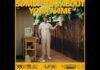


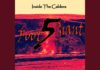
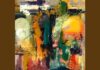


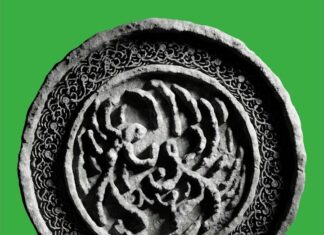
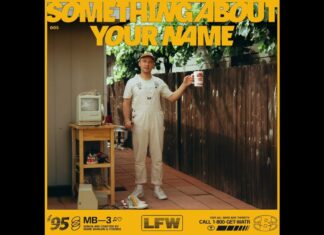


 🔥 Limited Time: Get 55% OFF All Plans - Ends in:
🔥 Limited Time: Get 55% OFF All Plans - Ends in: